Internal links allow you to link to a heading within a sheet, a project or the library.
To create an internal link in Ulysses, you have to add a regular link tag [link]. This will prompt a text field where you can enter the name of a heading, regardless of which sheet it is on. A list of matching headings is then displayed. Now select a heading to link it.
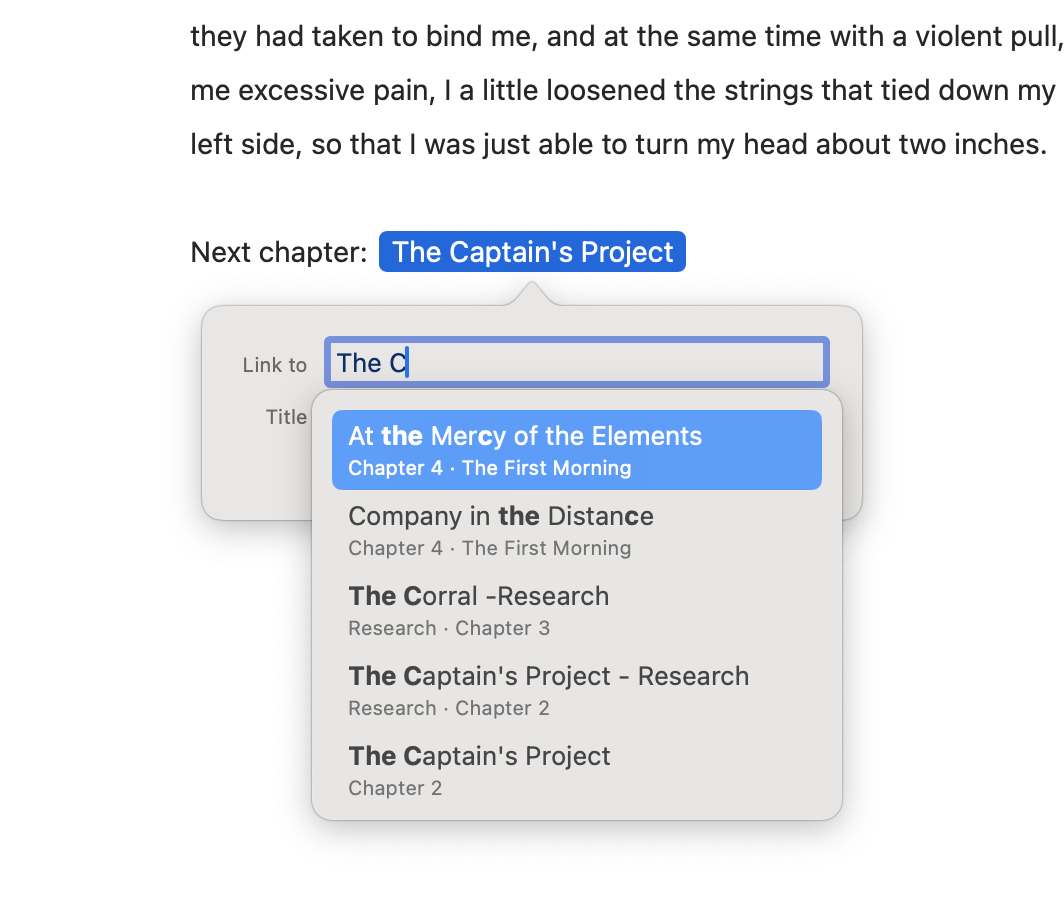
When you double-click (Mac) or tap (iPad and iPhone) the link tag, the link preview will open. You can navigate the linked heading from here by clicking/tapping the link. Alternatively, hold the ⌘ (command) key while clicking the link tag in the editor to jump to the linked heading instantly. On Mac, you can also use the shortcut ⌘⌥-click (command-option-click) to open the link in the second editor.
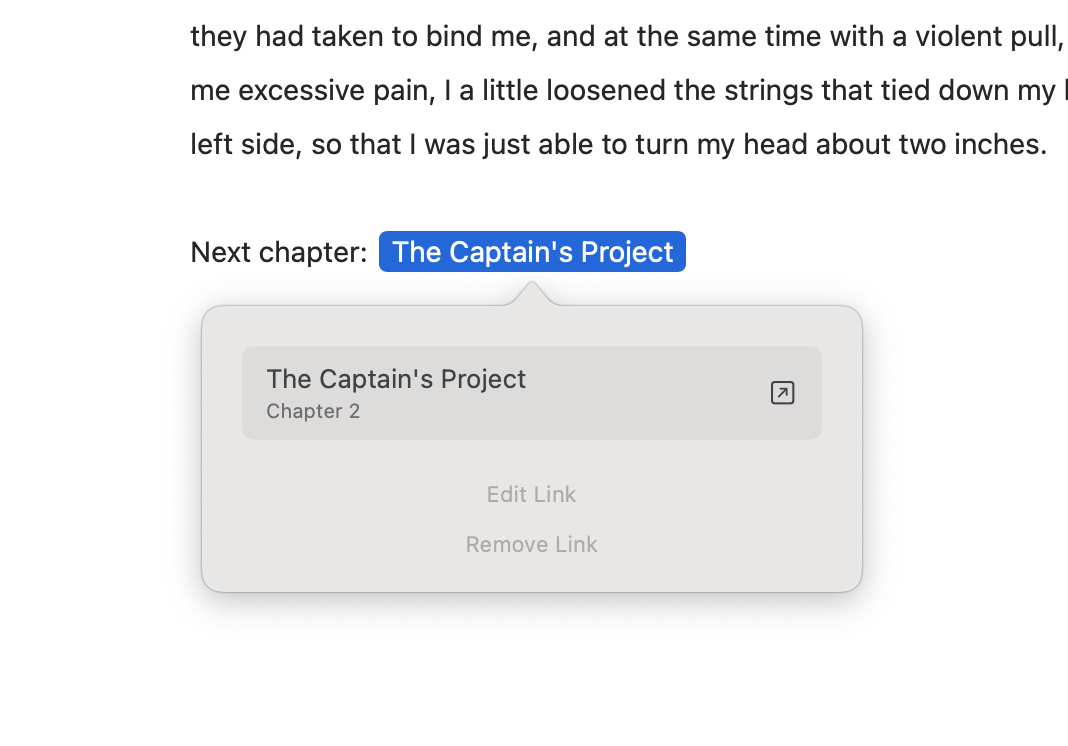
Select “Edit Link” or “Remove Link” from the link preview to change or remove the link. On iPad and iPhone, these options are available by tapping the circled ellipsis in the link preview.
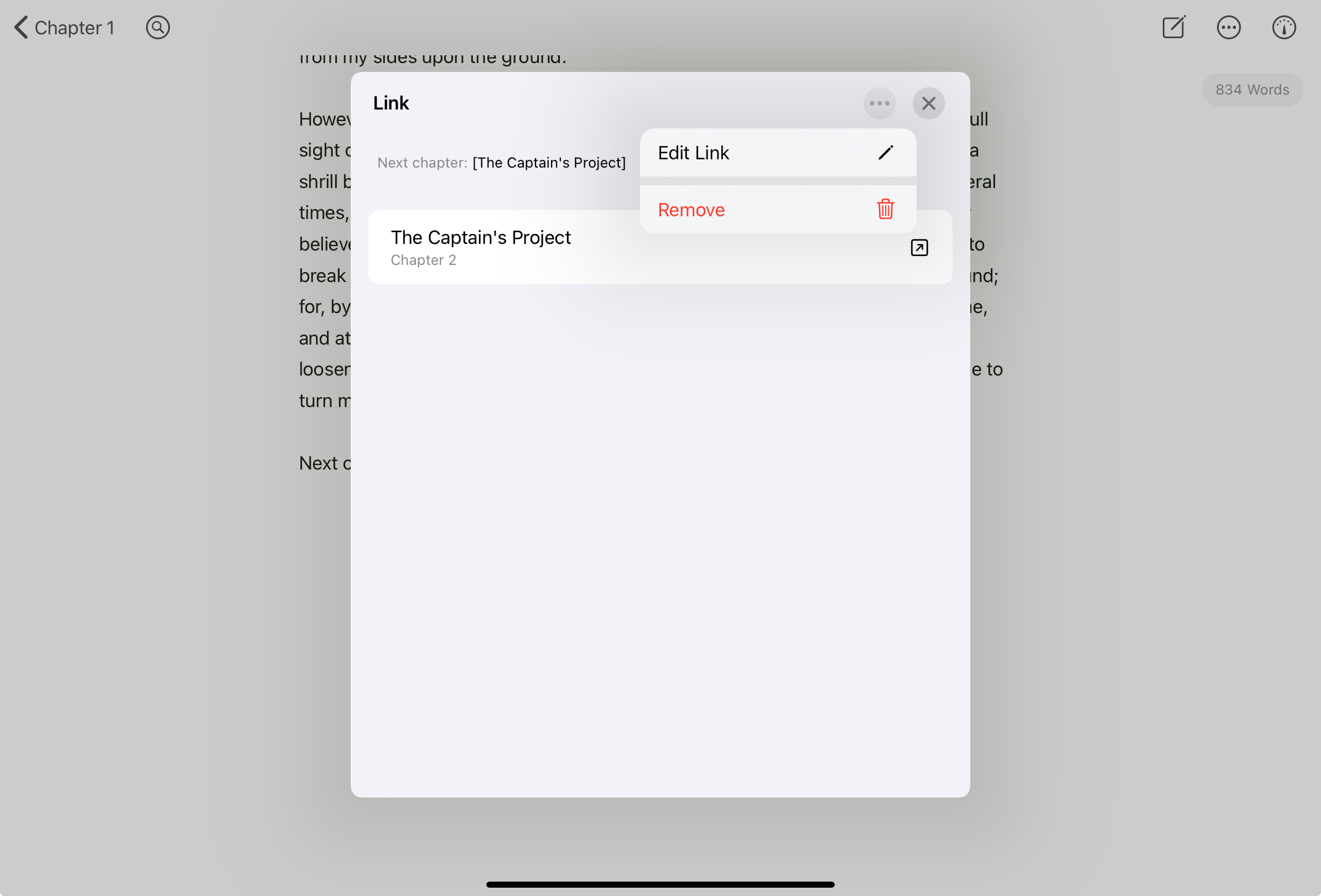
Please note that you can only link to headings within a section or project. Headings in sheets that are stored in external folders can only be linked within the same sheet.