Thanks to a system function from Apple, you can also have your texts read aloud in Ulysses. This article will explain how to do this.
Mac
First, make sure that you have activated the option “Speak Selection” in System Settings › Accessibility › Spoken Content.
Now, select the text in Ulysses, right-click it, select Speech and then Start Speaking:
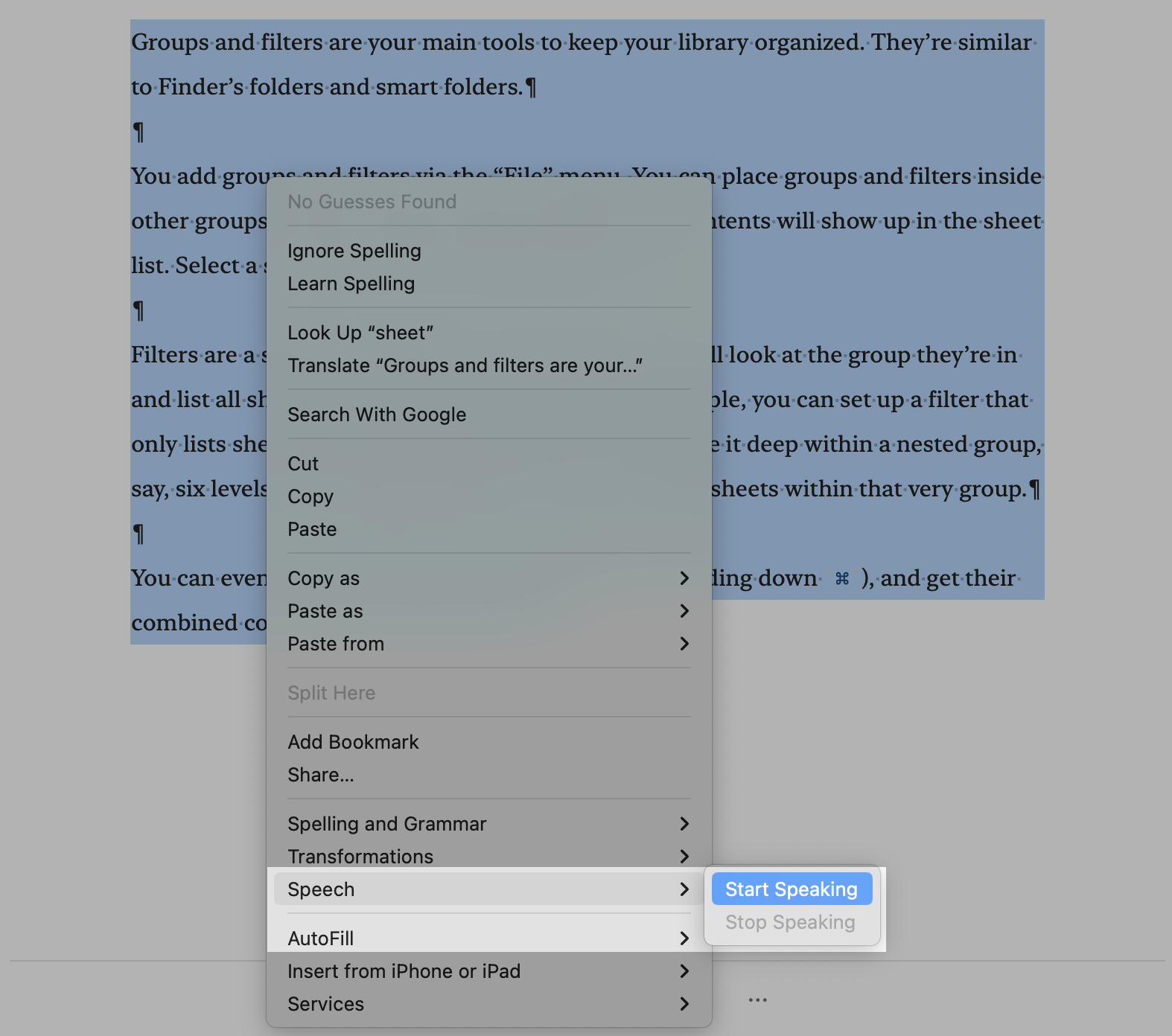
Alternatively, press the default key combination Option-Esc or your specified keyboard shortcut.
iPad/iPhone
Please go to iOS/iPadOS Settings › Accessibility › Spoken Content and enable Speak Selection. Additionally, you have the option to enable Speak Screen.
Then open Ulysses and swipe down with two fingers from the top of the editor to have the complete text read out. Alternatively, you can select the text and tap on Speak in the context menu:
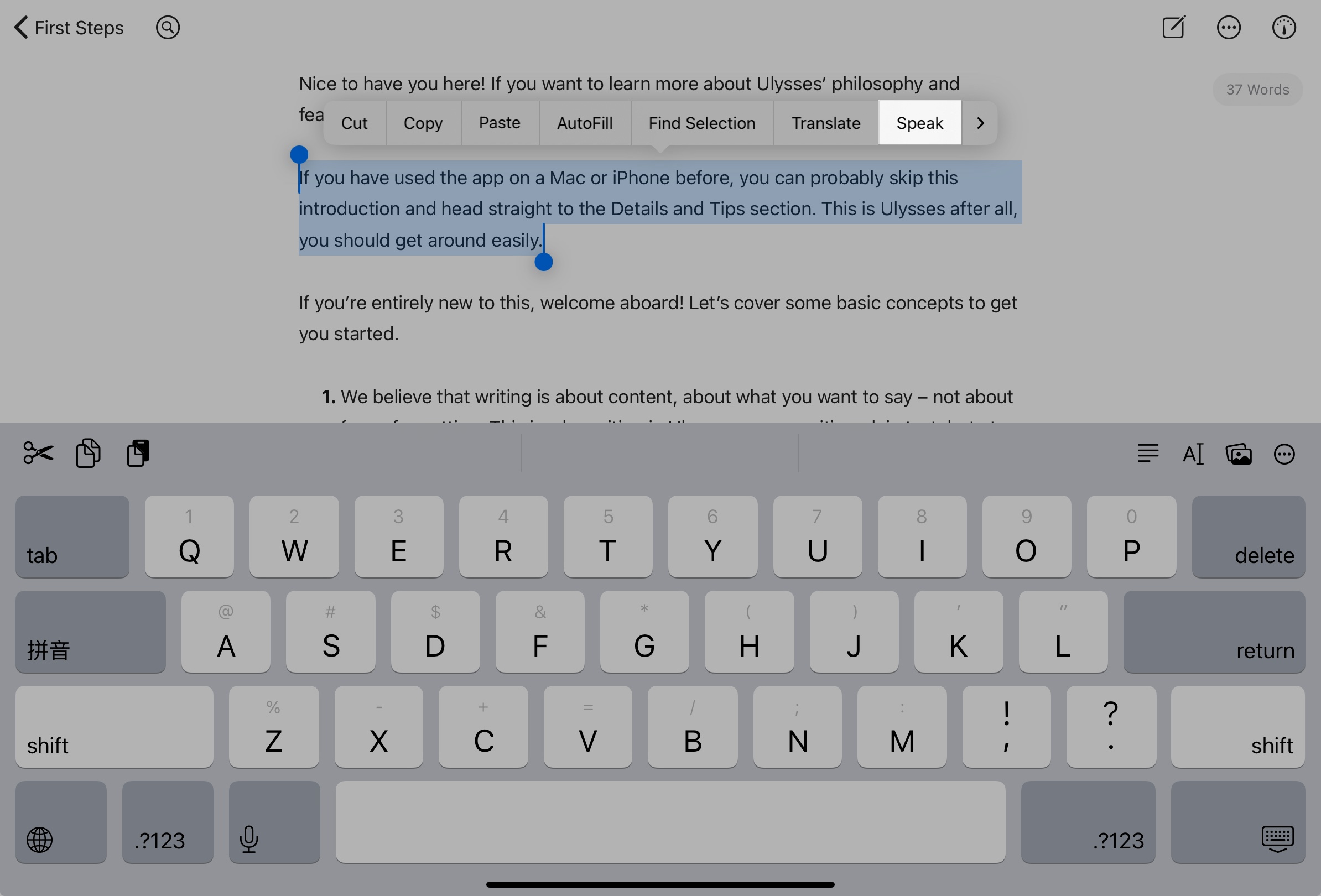
You can find more information about this feature on the Apple support pages for Mac, iPhone and iPad.